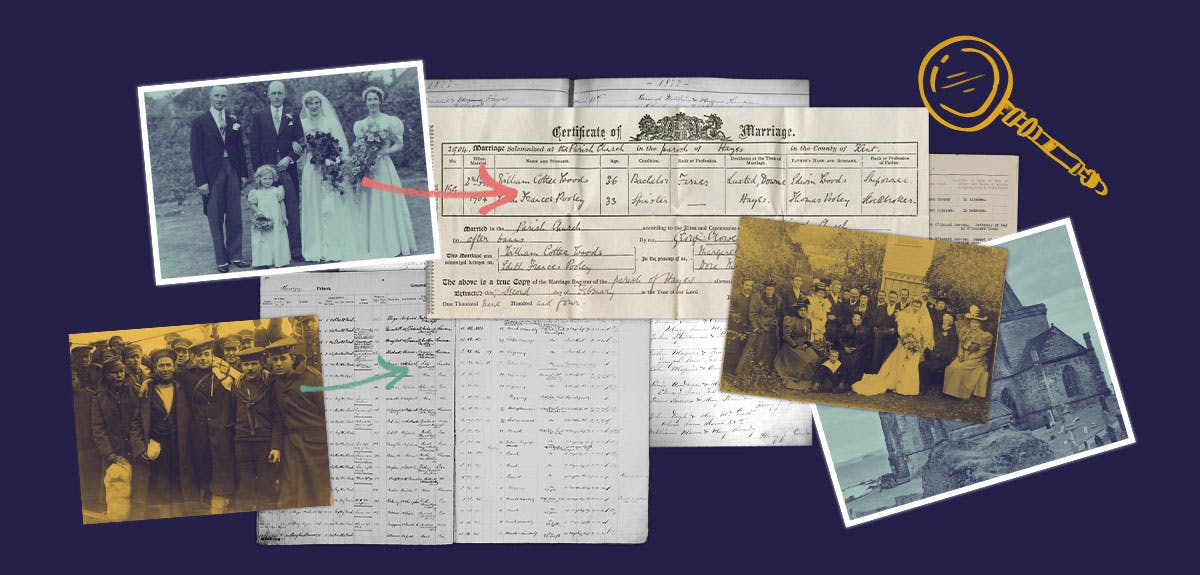Everything you need to know about importing and exporting family tree GEDCOM files
2-3 minute read
By The Findmypast Team | April 5, 2024
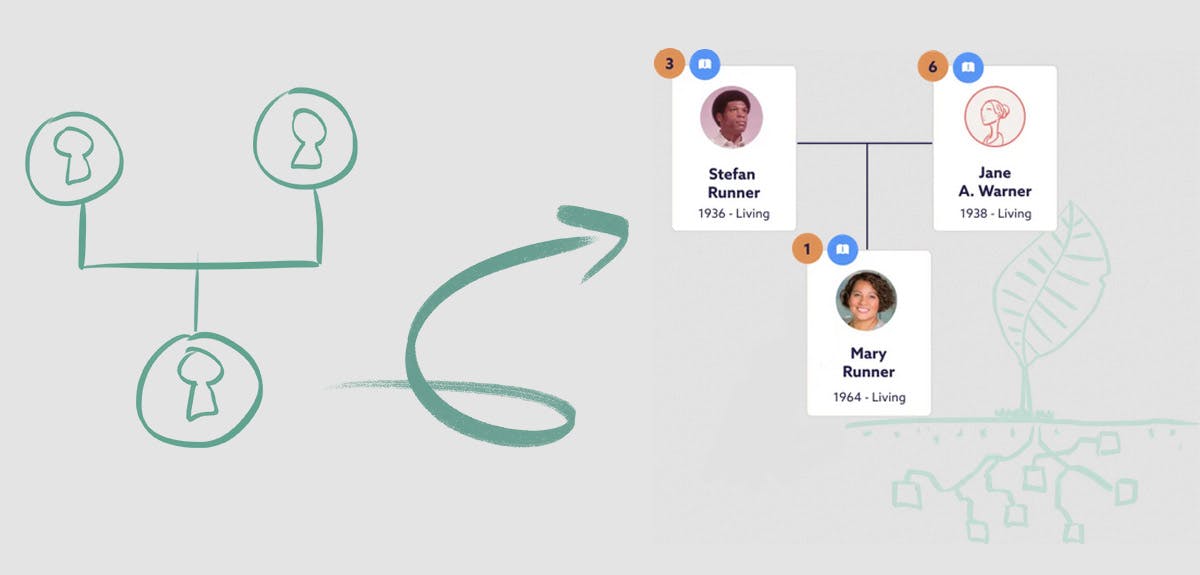
Supercharge your family history research by uploading your family tree to Findmypast. It's a fast track to fresh discoveries, rich in colour and context, that you won’t get anywhere else.
If your family tree is stored elsewhere, online or offline, you can easily import it onto Findmypast to take advantage of some handy features. Our unique network of member trees, detail-rich newspapers and unrivalled collection of British and Irish historical records fuel our smart hints.
So, if you have a long-standing ‘brick wall’ or want to confirm the stories you’ve already uncovered, we can help. And with new releases every week, there’s always a fresh avenue of research to explore.
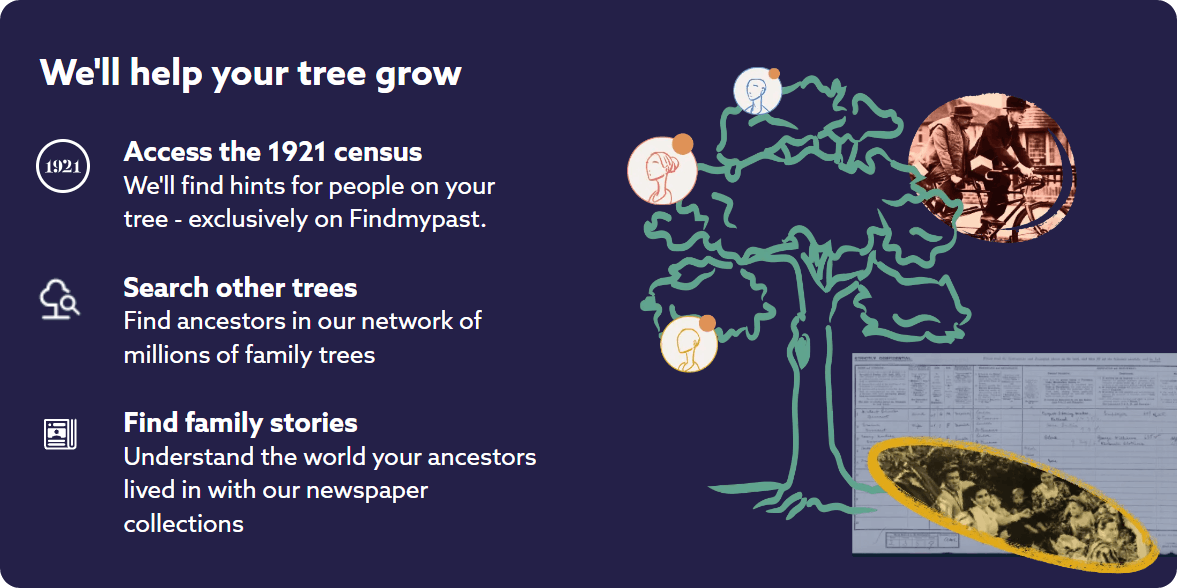
First, export your tree from wherever it's digitally stored.
Tree export
Follow these step-by-step guides to download your tree from some of the most common genealogy platforms:
You can also download a GEDCOM file from offline software like RootsMagic. FamilySearch does not support downloads from its online tree. When exporting, you may have the option to keep living people private and your tree settings should carry over to Findmypast.
Tree import
If you haven’t already, you'll need to sign up with Findmypast for free before you upload your tree to the site. If you’re already signed up, sign in and go from there.
Select ‘Family tree’ and ‘Import a tree’ from the site menu. Then, you can upload your GEDCOM from your device by selecting ‘Choose file’. As your tree uploads to Findmypast, you'll see the number of family members increasing as they're added to the site and you'll soon have a shiny new tree to explore. Visit our help centre for a detailed step-by-step guide to uploading your family tree to Findmypast.
Once your tree is added to the site, hints will start appearing on your ancestors’ profiles as little orange bubbles. These are clues and shortcuts to your past, powered by our vast network of trees, newspapers and records. Explore them to uncover new chapters of your amazing family story.
GEDCOM: the most common questions answered
Put simply, GEDCOM (Genealogical Data Communications) is the default family tree file for storing and moving ancestral information. To help you get to grips with them, we’ve compiled a list of useful answers to the questions people often ask.
What do I need to open a GEDCOM file?
GEDCOM files end with a .ged extension. The easiest way to open one is by importing it into a compatible software or online family history website like Findmypast. If you open a GEDCOM file in a different software, like Microsoft Word or Excel, you will likely see a jumble of data.
Where can I upload a GEDCOM file?
Most major family history websites like Findmypast accept GEDCOM uploads. While you can’t download one from familysearch.org, you can upload one. Follow the guide here. Storing your tree online keeps it safe and organised but downloading it as a backup can give you extra peace of mind.
Can I upload my DNA results with a GEDCOM file?
Ancestry DNA test results are distinct from family trees and usually incompatible with GEDCOM files. Some DNA test providers allow you to upload and download results but it’s important to remember that your tree is a completely separate entity.
With your tree blossoming on Findmypast, you can start enriching your research with all its intuitive features. Discover family stories you won’t find elsewhere with Tree Search and get closer to your ancestors' world with our Stories feed.
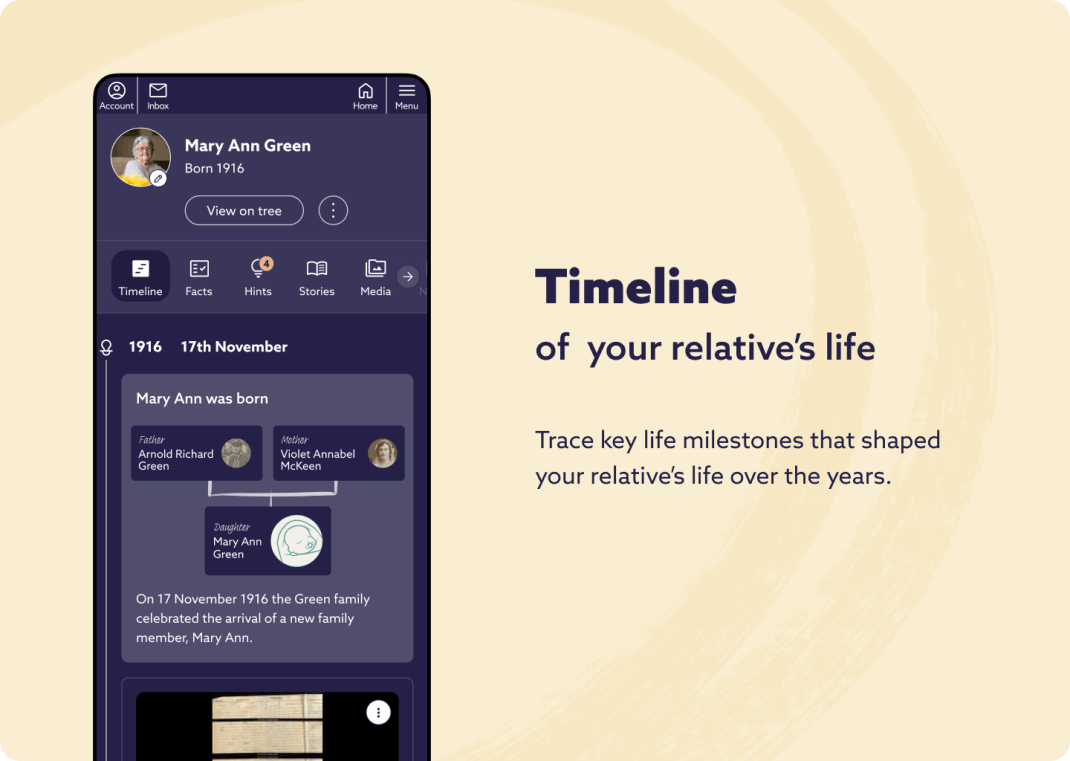
View and build on all this rich detail with our timeline view, helping you visualise and understand your family members' incredible life stories at a glance. While the Findmypast app makes it quick and easy to manage trees on the go. Endless stories of romance, tragedy, fun and scandal await. Where will your past take you?
Other articles recommended for you
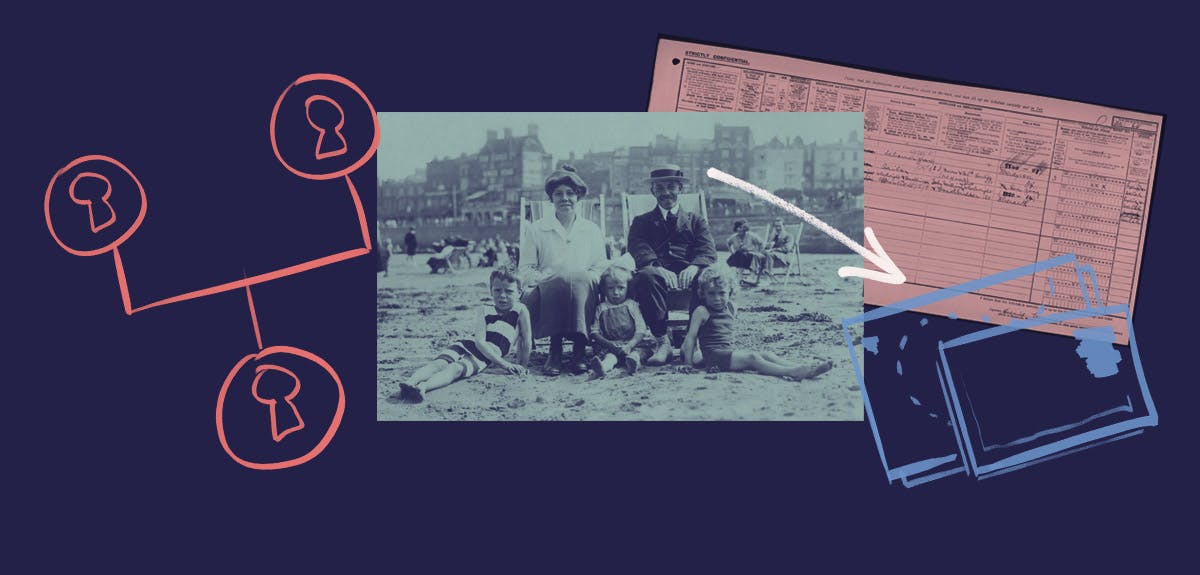
A complete guide to building your family tree
Build Your Family Tree
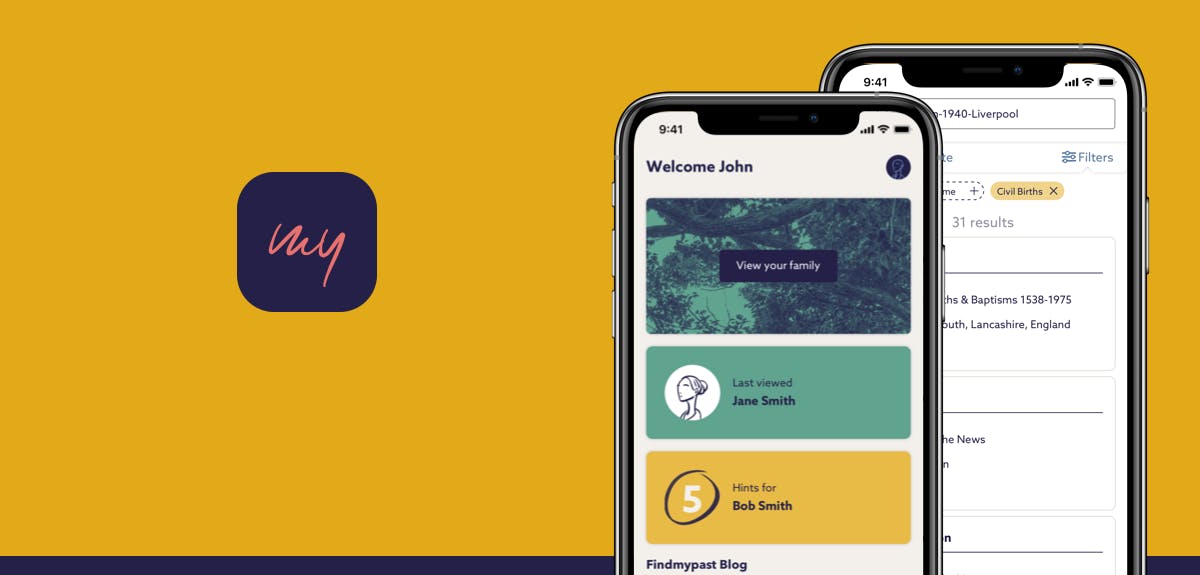
How to use the free Findmypast app for on-the-go family history
Getting Started
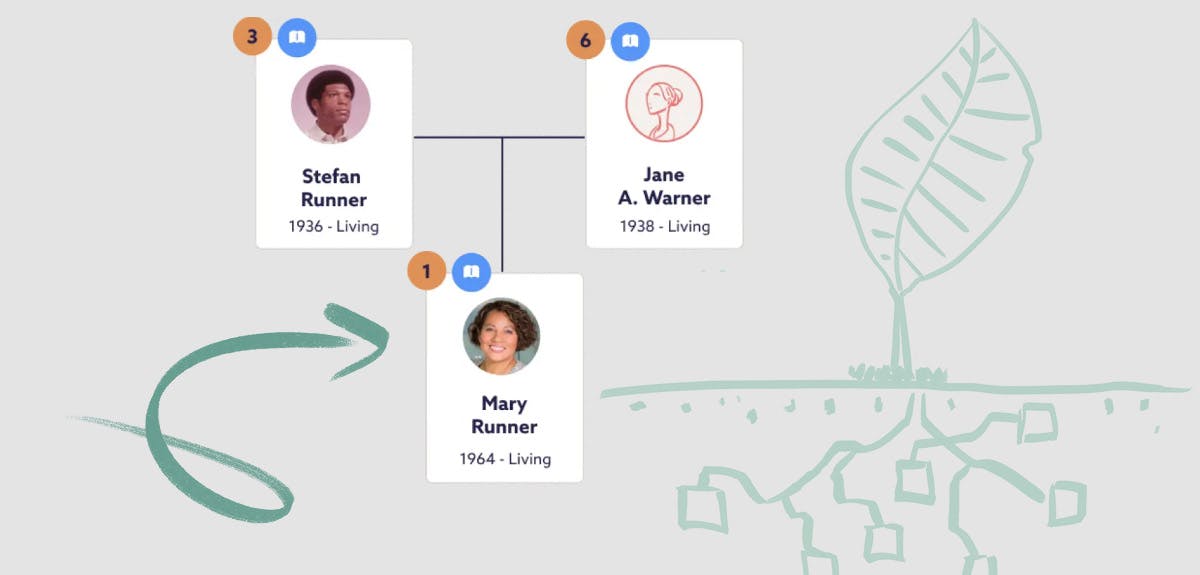
Using hints and historical records: how to grow your family tree
Build Your Family Tree